| Name
|
Displays the selected definition file name
(*.xsd) which is selected in the Catalog Editor
definitions list.
|
| Display Name
|
The display name of the selected definition file.
|
| Destination
|
Displays the destination level of the schema file.
|
| Available Catalog Types
|
Displays the list of catalog types available in the
definition. The list is categorized under the
System,
Organization, and
Workset level groups.
Note: Clicking the
Available Catalog Types field toggles the
list within a level in ascending to descending order.
|
| Available Catalog Types right click options
|
A right click on a level group provides menus that
assist listing of catalog types.
-
Expand group 'level name' - Expands
selected collapsed groups.
-
Collapse group 'level name' - Collapses
selected expanded groups.
-
Expand all groups - Expands all the
groups in the list.
-
Collapse all groups - Collapses all the
groups in the list.
|
| Select/Unselect & Move arrows
|
Press the Select/Unselect definitions to manipulate
selections.
 - Moves
the selected
Available Catalog Types to the
Selected Catalog Types list. - Moves
the selected
Available Catalog Types to the
Selected Catalog Types list.
 - Moves
the entire
Available Catalog Types list to the
Selected Catalog Types list. - Moves
the entire
Available Catalog Types list to the
Selected Catalog Types list.
 - Moves
the selected
Selected Catalog Types back to the
Available Catalog Types list. - Moves
the selected
Selected Catalog Types back to the
Available Catalog Types list.
 - Moves
the entire
Selected Catalog Types list back to the
Available Catalog Types list. - Moves
the entire
Selected Catalog Types list back to the
Available Catalog Types list.
Note: Use <Shift
> key to select more than one consecutive catalog types or <Ctrl>
key to select more than one distinct catalog types.
|
| Selected Catalog Types
|
Displays the catalog types that are selected in a
given filter.
Note: Clicking the
Available Catalog Types field toggles the
list within a level in ascending to descending order.
The Up / Down arrow buttons are used to move selected
catalog type(s) one level up or down.
-
 — Moves the selected type to
upper level. — Moves the selected type to
upper level.
 — Moves the
selected type to lower level. — Moves the
selected type to lower level.
Note: For default
definitions having no
Workset level types, moving a catalog
type
Down will create fresh Workset level.
|
| Move Up/Down arrows
|
Used to move selected catalog type(s) one level up
or down. Based on the currently selected type level order, the Move
UP or Move
Down button is enabled.
 - Moves the
selected Catalog Item to upper level. - Moves the
selected Catalog Item to upper level.
 - Moves the
selected Catalog Item to lower level. - Moves the
selected Catalog Item to lower level.
Note: For default types having no Workspace / Workset level items,
moving a catalog item down, say from Organization or Workspace creates new
Workspace followed by
Workset level, respectively. For catalog
types that have items moved to the workspace or workset level dataset, creates
an XML Catalog file in the dataset
datagroupcatalog folder.
|
| OK
|
Applies the selected types to the selected the
definition.
|
| Cancel
|
Discards the changes to closes the dialog.
|


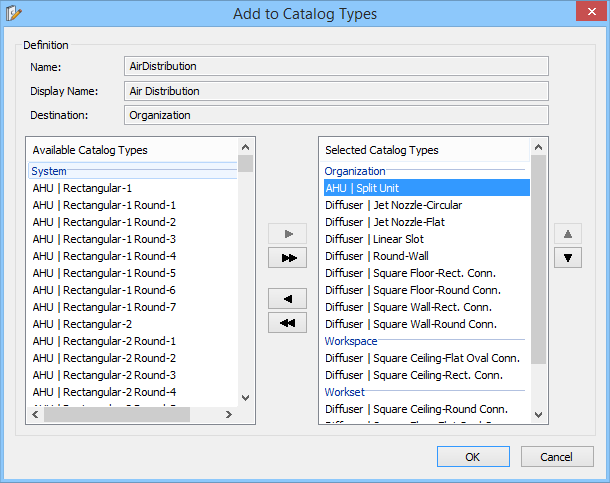
 - Moves
the selected
- Moves
the selected
 - Moves
the entire
- Moves
the entire
 - Moves
the selected
- Moves
the selected
 - Moves
the entire
- Moves
the entire
 — Moves the selected type to
upper level.
— Moves the selected type to
upper level.
 — Moves the
selected type to lower level.
— Moves the
selected type to lower level.